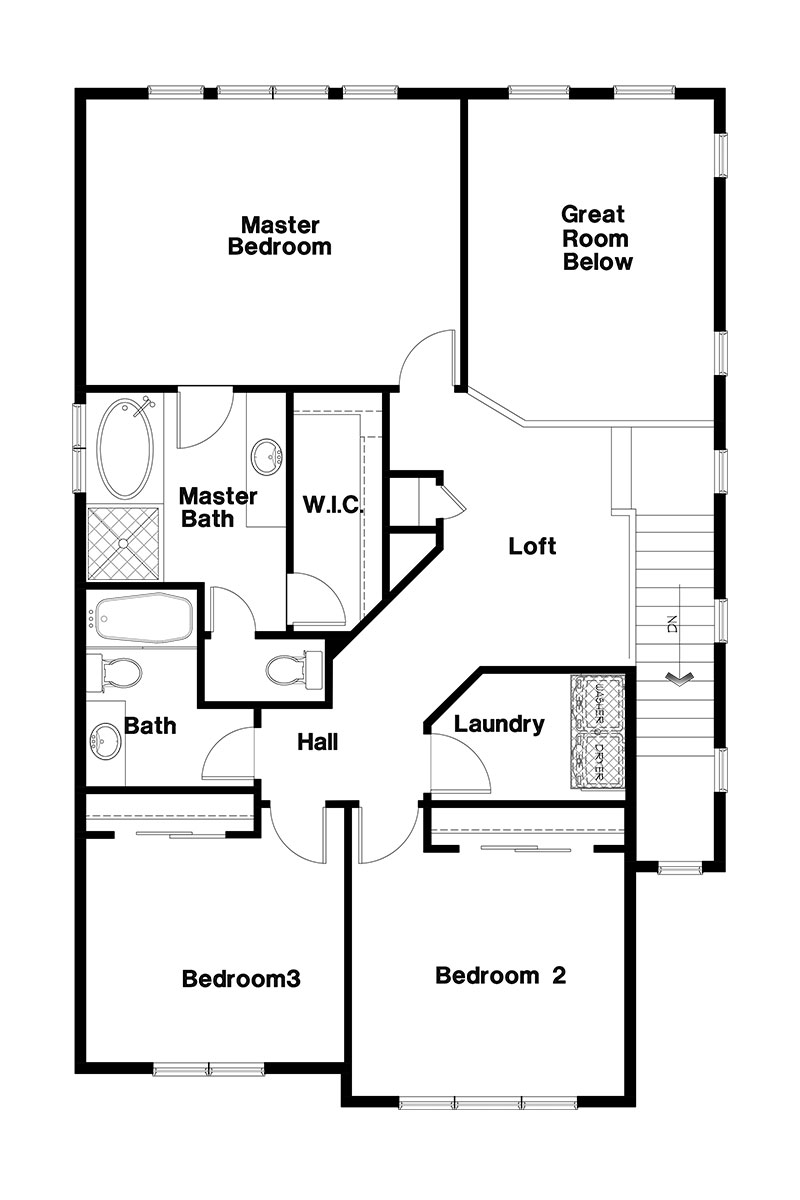Rockwell Virtual Tour
How To Use This Virtual Tour:
Photos are 360 degrees, so you can look in every direction — side to side, up, and down. To move from room to room, click on the thumbnails near the bottom of the image or use the arrows next to them (note: phones held vertically will only show arrows — holding the phone horizontally will show thumbnails and give you an overall better viewing experience).
Desktop: To look around different parts of the room, drag your mouse around the picture while holding down the left button. To zoom in, double click the left button on your mouse on the part of the photo where you want to zoom in (to get zoomed back out, keep double clicking until it goes back to full view). If you want to view the photo in full screen mode, click the circle with the square on the right side of the photo.
Mobile: To look around different parts of the room, drag your finger around the picture. To zoom in, double tap on the part of the photo where you want to zoom in (to get zoomed back out, keep double tapping until it goes back to full view). You can also pinch in and out to zoom the photo in and out.
MAIN Level
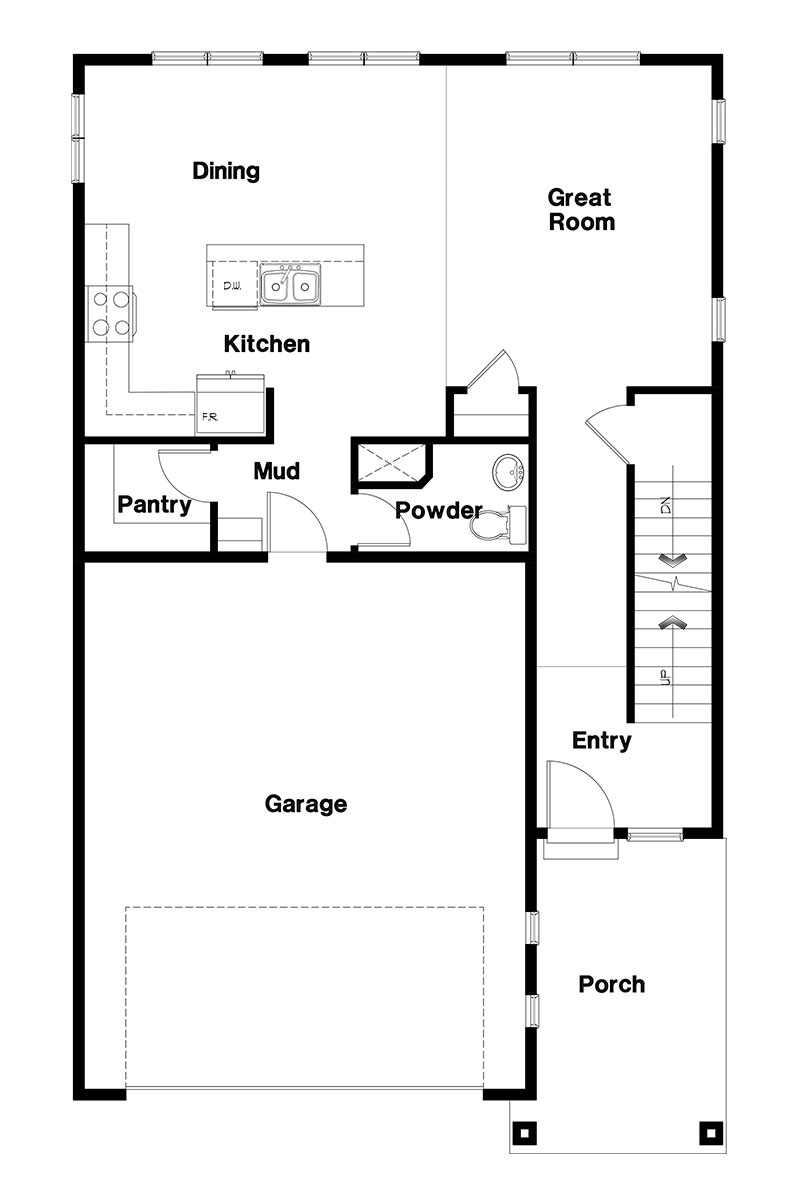
UPPER Level